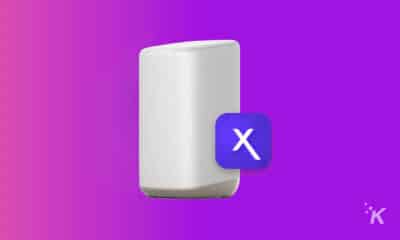How-To
How to listen to podcasts on Amazon Echo
An Alexa-powered Echo and podcasts make the perfect pair.
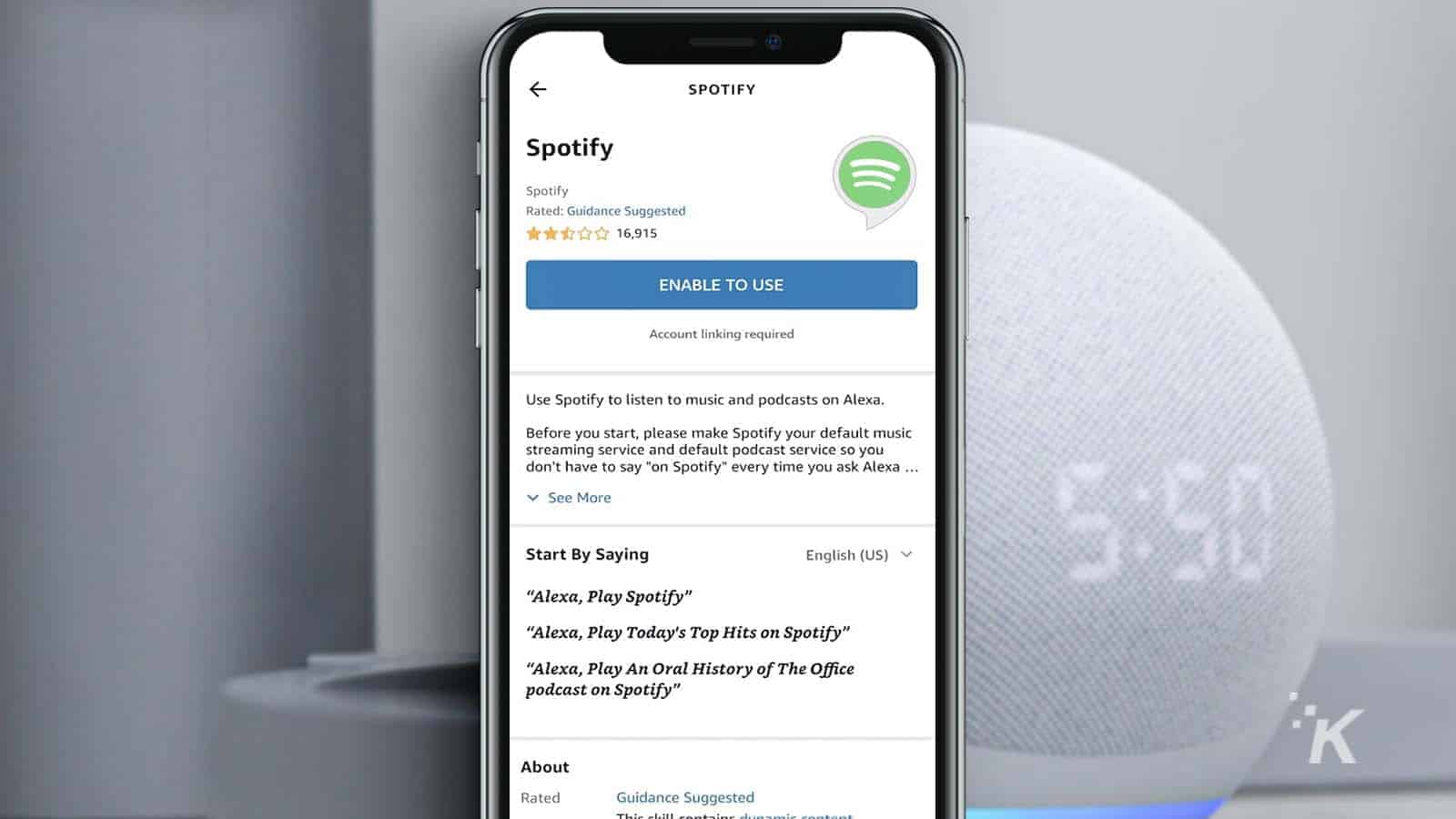
Amazon’s Alexa is your digital assistant, capable of making your day just a bit easier by responding to your voice.
In addition to helping you play music or make a phone call, Alexa is capable of playing your favorite podcast from your favorite provider.
Podcasts are a great way to listen to topics that are important to you. Amazon acknowledges this by enabling Alexa to connect your Echo to podcast services from Amazon Music, Spotify, Apple Podcasts, Pandora, iHeartRadio, SiriusXM, Tidal, and TuneIn.
The process for setting up your podcasts is simple and pain-free. Let’s get your Echo ready to stream your favorite podcast content.
Connect your podcast services to your Echo through Alexa
The first thing you are going to have to do is link up your podcast service(s) to your Echo. Here’s how:
-
Open the Amazon Alexa app and select More

-
Click or tap on Settings

-
Select Music & Podcasts

-
Click or tap Link New Service

-
Select your podcast service of choice

-
Click Enable to Use

-
Log into your account and grant the appropriate permissions
Now all you have to do is say something like, “Alexa play (podcast name) on (podcast service).” If you were looking for the Huberman Lab on Spotify, you would say, “Alexa, play Huberman Lab on Spotify.”
How to listen to podcasts on Amazon Echo – set a default provider
What if you have more than one service linked and you don’t feel like specifying the service each time you want to listen to podcasts on Amazon Echo?
A quick change to the settings will set your default podcast service, allowing you to forgo mentioning the service by name.
- Open the Amazon Alexa app and select More
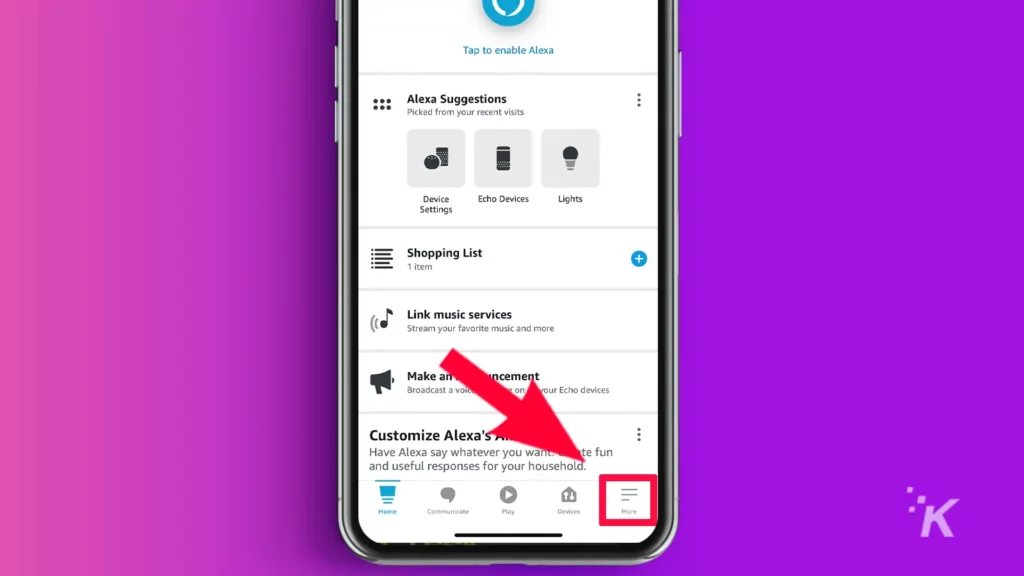
- Click or tap on Settings
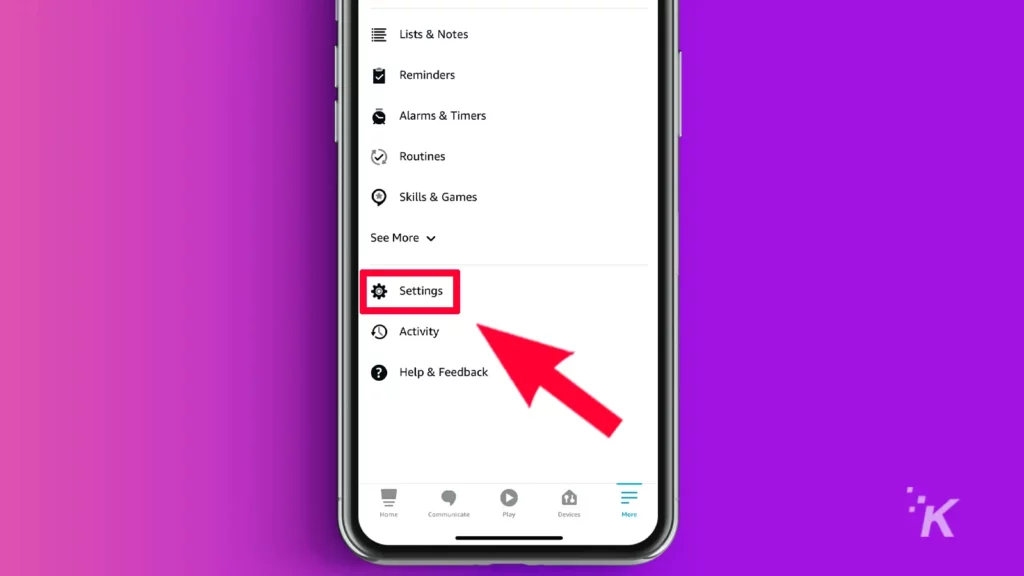
- Select Music & Podcasts
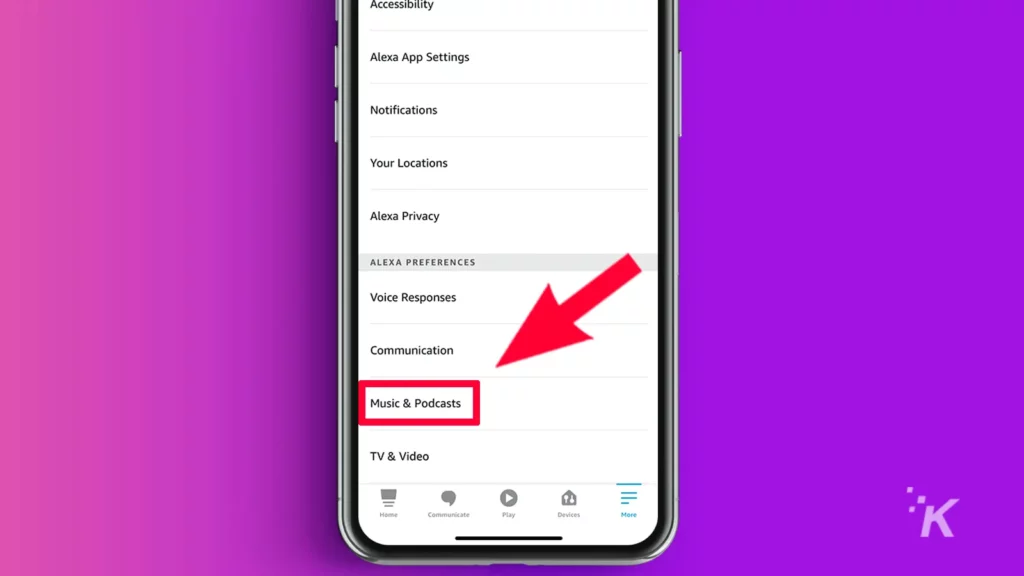
- Click Default Services from the top of the list
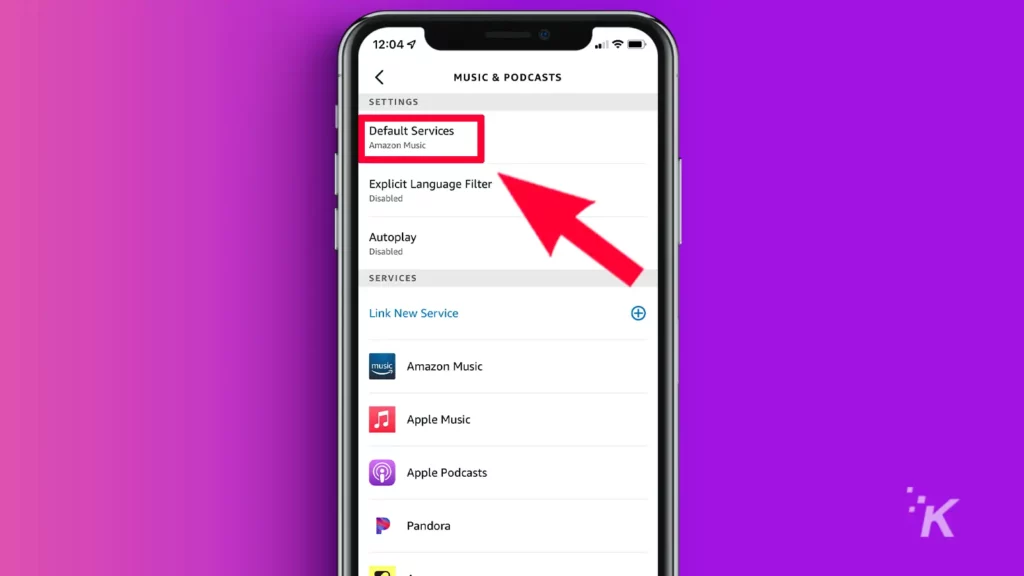
- Select the default app within the podcast section and choose your service
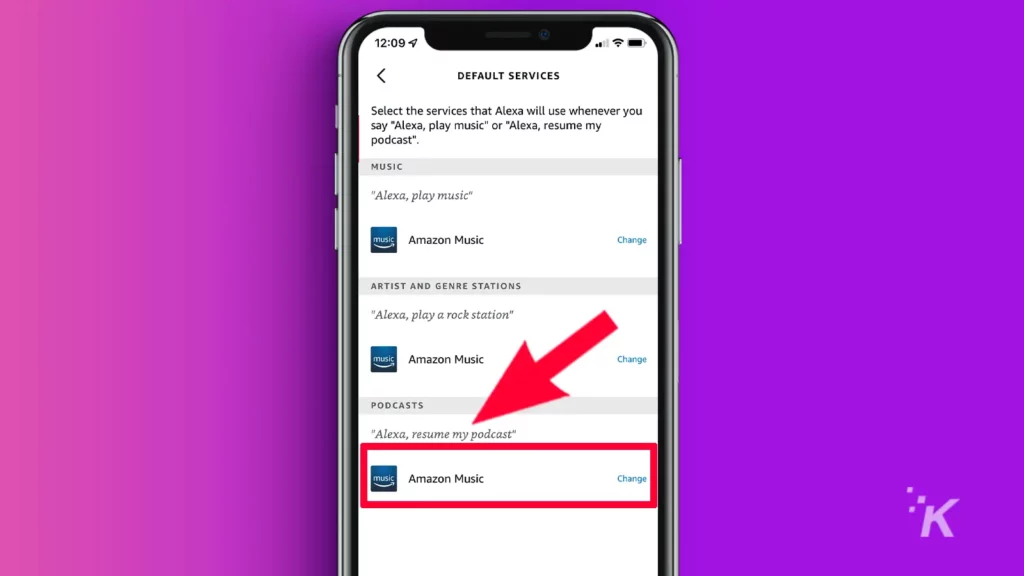
Now when you want to play a podcast, you only have to specify the podcast name and it will default to your selected service.
Continuing from the previous example, now you would say, “Alexa, play Huberman Lab.” This time it will play from your selected default podcast service.
Controlling your podcasts from your Echo device
Alexa makes controlling your podcasts a breeze. Some examples are:
- “Alexa, play Huberman Lab.”
- “Alexa, pause Huberman Lab.”
- “Alexa, play Huberman Lab.” – This will resume the paused podcast
- “Alexa, stop Huberman Lab in five minutes.”
- “Alexa, play the next (or previous) episode.”
- “Alexa, fast forward (or rewind) by two minutes.”
- “Alexa, turn the volume up (or down) by 10%.”
- “Alexa, stop Huberman Lab in three minutes.”
Amazon makes speaking to your Echo an intuitive and easy way to control your favorite content.
Enjoy your content
Now that Alexa is linked to your favorite podcast service, you can easily control your Echo to play what you want, when you want.
If you have more than one Amazon device, you can even use your voice to move your content from device to device as you move around your home. Enjoy listening to your podcasts.
Have any thoughts on this? Carry the discussion over to our Twitter or Facebook.
Editors’ Recommendations:
- Do you need an Amazon account to use Alexa?
- How to use Alexa to move music to different Amazon Echo devices
- Here’s how to redeem Amazon Prime Gaming rewards on Twitch
- How to stop Alexa’s Amazon shopping notifications
Just a heads up, if you buy something through our links, we may get a small share of the sale. It’s one of the ways we keep the lights on here. Click here for more.