#GameTechie
Steam is now on ChromeOS – can your Chromebook run it?
Steam Alpha for Chromebooks is here, but can you run it?

The alpha version of Steam for ChromeOS is now available. You can finally play games from Valve’s storefront if you’ve got a compatible Chromebook.
It’s the “early days” for the feature, according to John Maletis, a ChromeOS VP; but we’re excited. Finally, all PC users can use Steam.
In a new blog post, the Chromium Project has a small list of supported Chromebooks. If you want to know if your Chromebook can run Steam and how to do so, keep reading.
Which Chromebooks support Steam?
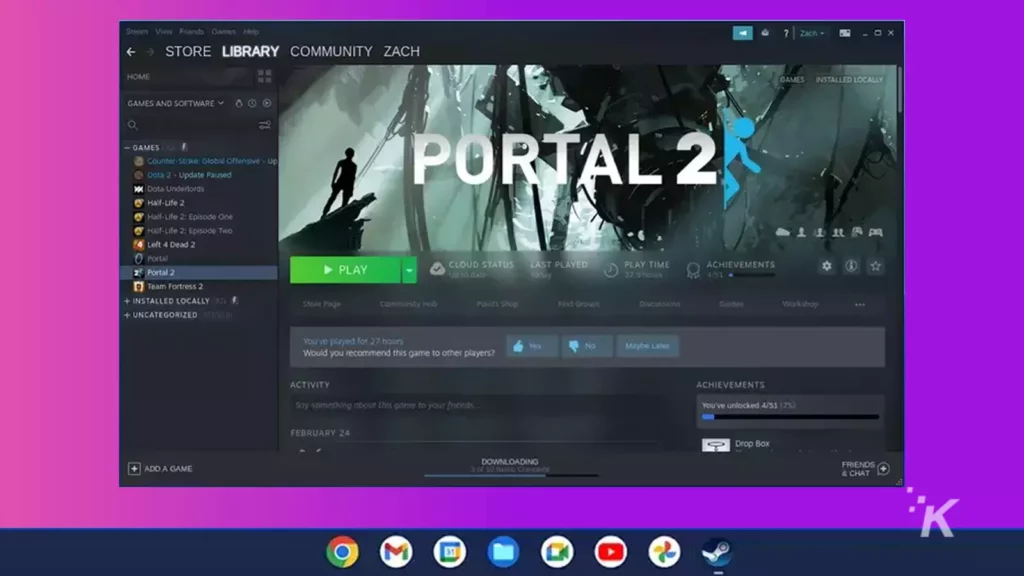
The current list is small because the hardware requirements are high. Google says it needs Intel Iris Xe graphics, 11th Gen Core i5 or i7 processors, and at least 8GB of RAM for Steam to run well.
READ MORE: How to refund a game on Steam
There’s also a limitation on screens, as anything over a 1080p resolution could have scaling issues.
That limits the Steam Chromebook alpha to:
- Acer’s Chromebook 514 and 515
- Acer’s Chromebook Spin 713
- Asus’ Chromebook Flip CX5
- Asus’ Chromebook CX9
- HP’s Pro c640 G2
- Lenovo’s 5i-14 Chromebook
READ MORE: What games can the Steam Deck not play?
Even then, some of these models have an option for an Intel Core i3 with 4GB of RAM. Those versions won’t be able to run the Steam alpha. Some games that need 6GB of RAM won’t run as well on 8GB configurations, so they’ll need 16GB of RAM.
How to check if your Chromebook is powerful enough
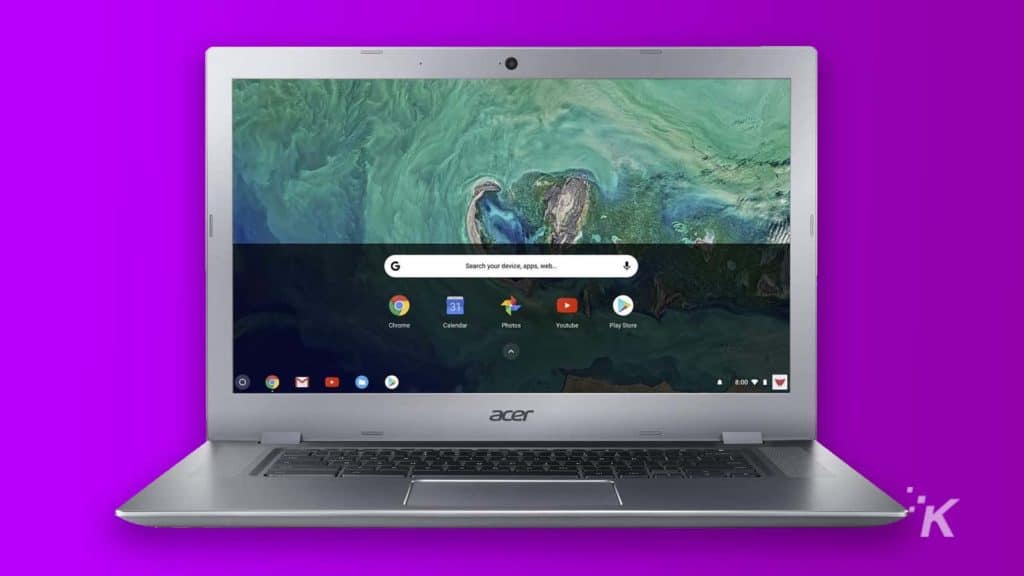
READ MORE: Google Chrome on desktop now has a better image search option
To check what’s running in your Chromebook, follow these steps:
- Open Chrome and type chrome://system into the address bar and hit Enter
- Look for cpuinfo and click on Expand. This will say the processor model and name. Look for Intel Core i5 or Intel Core i7
- Look for meminfo and click on Expand. That will show you how much total memory is installed
- To check for your Graphics Card, type chrome://system/#lspci into the address bar and hit Enter
Even if your Chromebook meets Google’s requirements, Steam might not work. ARM-powered Chromebooks are unsupported, for example.
How to enable Steam alpha for ChromeOS
Here are Google’s instructions for enabling the Steam alpha. Be aware you’ll be on the Dev version of ChromeOS when you finish, so your device won’t be as stable as you are used to.
-
On your supported Chromebook, switch to the Dev channel
-
After updating, navigate to chrome://flags. Set both #borealis-enabled and #exo-pointer-lock to Enabled
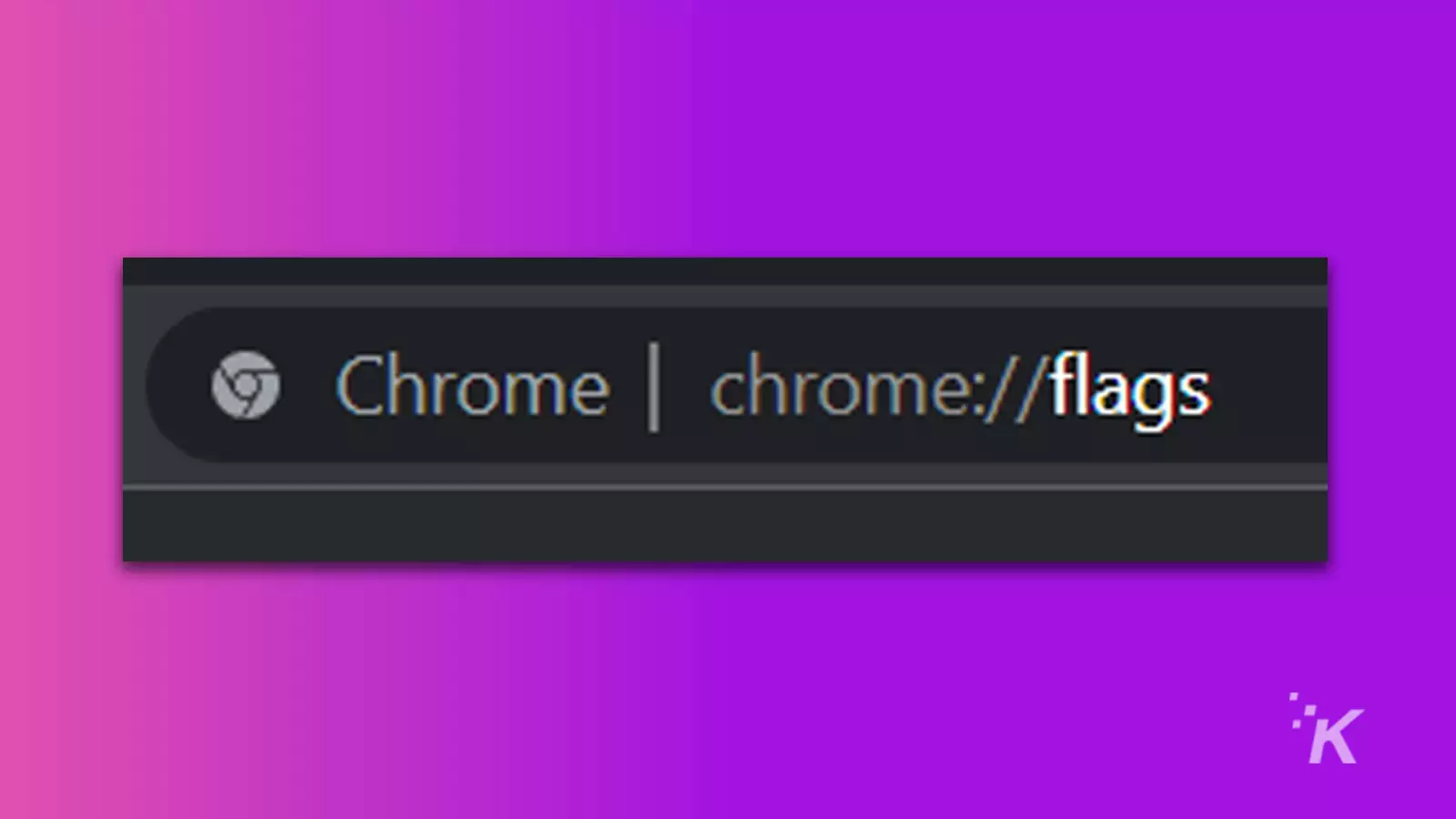
-
After restarting, open a crosh terminal with ctrl+alt+t
-
Type insert_coin volteer-JOlkth573FBLGa and hit enter
-
Follow the setup flow to install Steam
-
Log in with your Steam account and start playing
READ MORE: How to get free Steam credit by selling Steam Trading Cards
Google has a suggested list of games to try. Some might need Steam Play to be enabled, so here are instructions for that.
Does this mean that Chromebooks with more power will be the norm? We can only hope so, along with quality-of-life improvements like better speakers, keyboards, and screens.
We also wonder if ChromeOS Flex will support Steam alpha, which could open up gaming on Chromebooks to millions more devices.
Have any thoughts on this? Let us know down below in the comments or carry the discussion over to our Twitter or Facebook.
Editors’ Recommendations:
- The best Steam Deck accessories
- Does Xbox Cloud Gaming work on the Steam Deck?
- Chromebooks have an expiration date – here’s how to check
- Switch owners can now group games in folders
Just a heads up, if you buy something through our links, we may get a small share of the sale. It’s one of the ways we keep the lights on here. Click here for more.






























