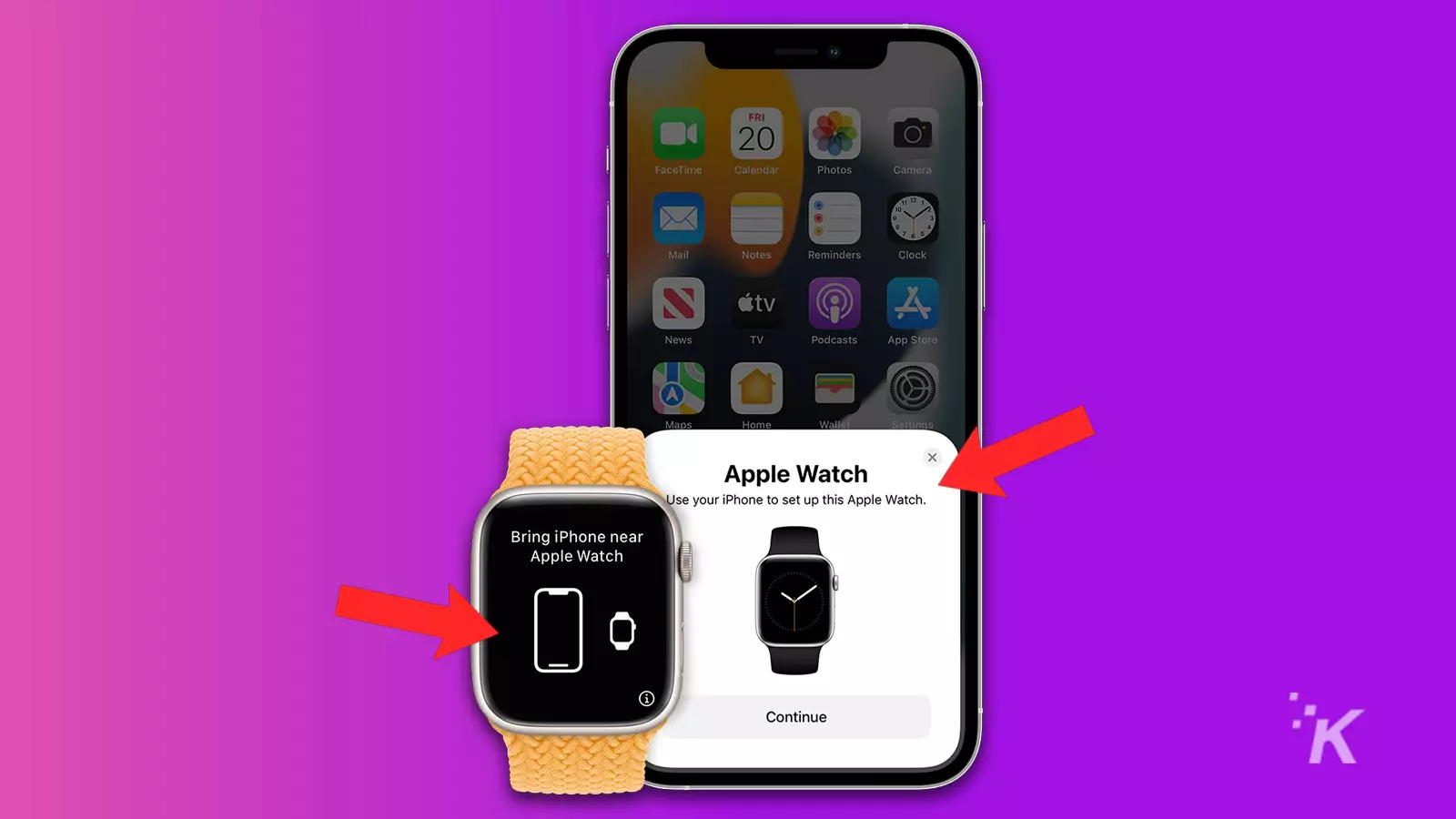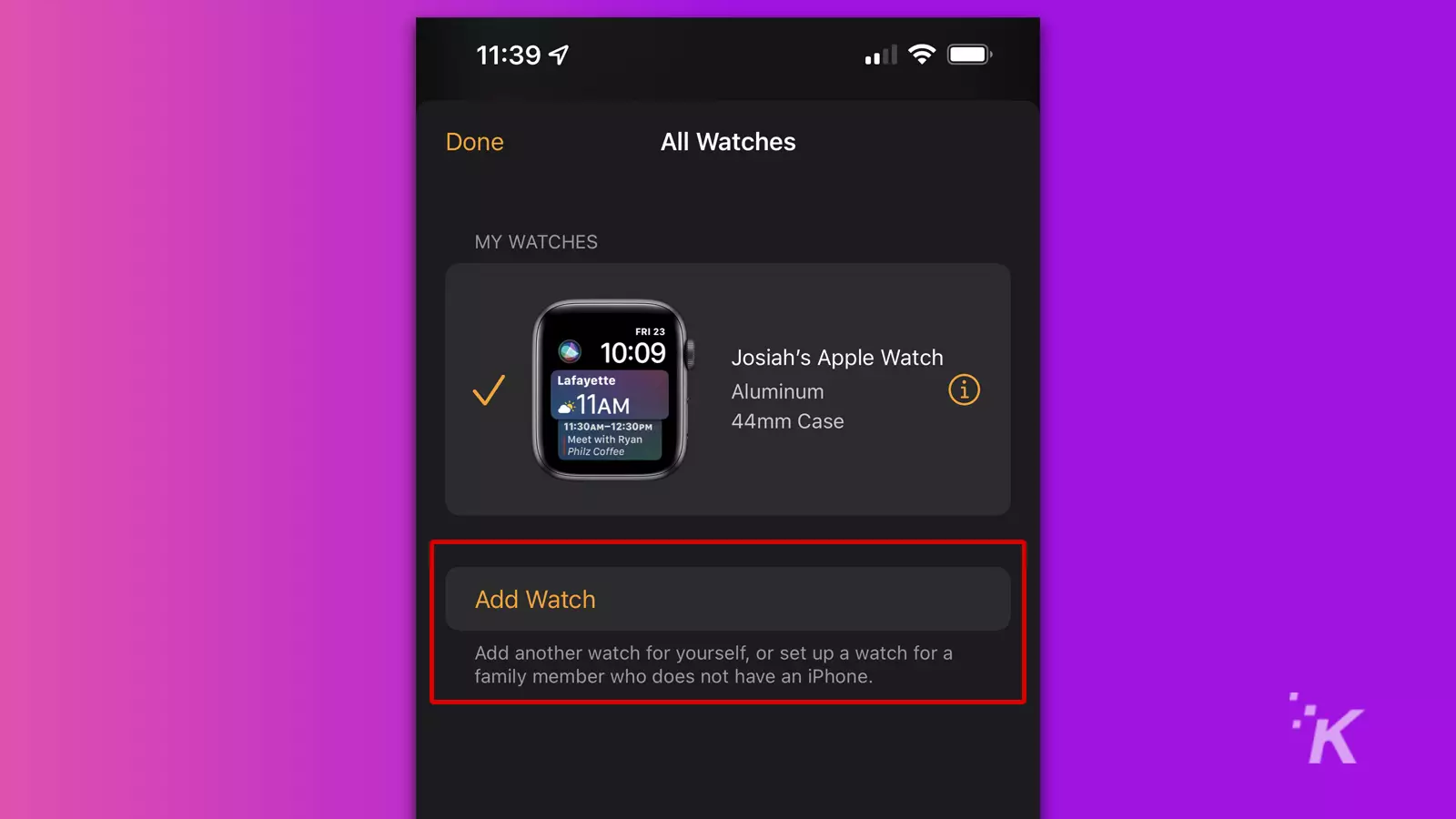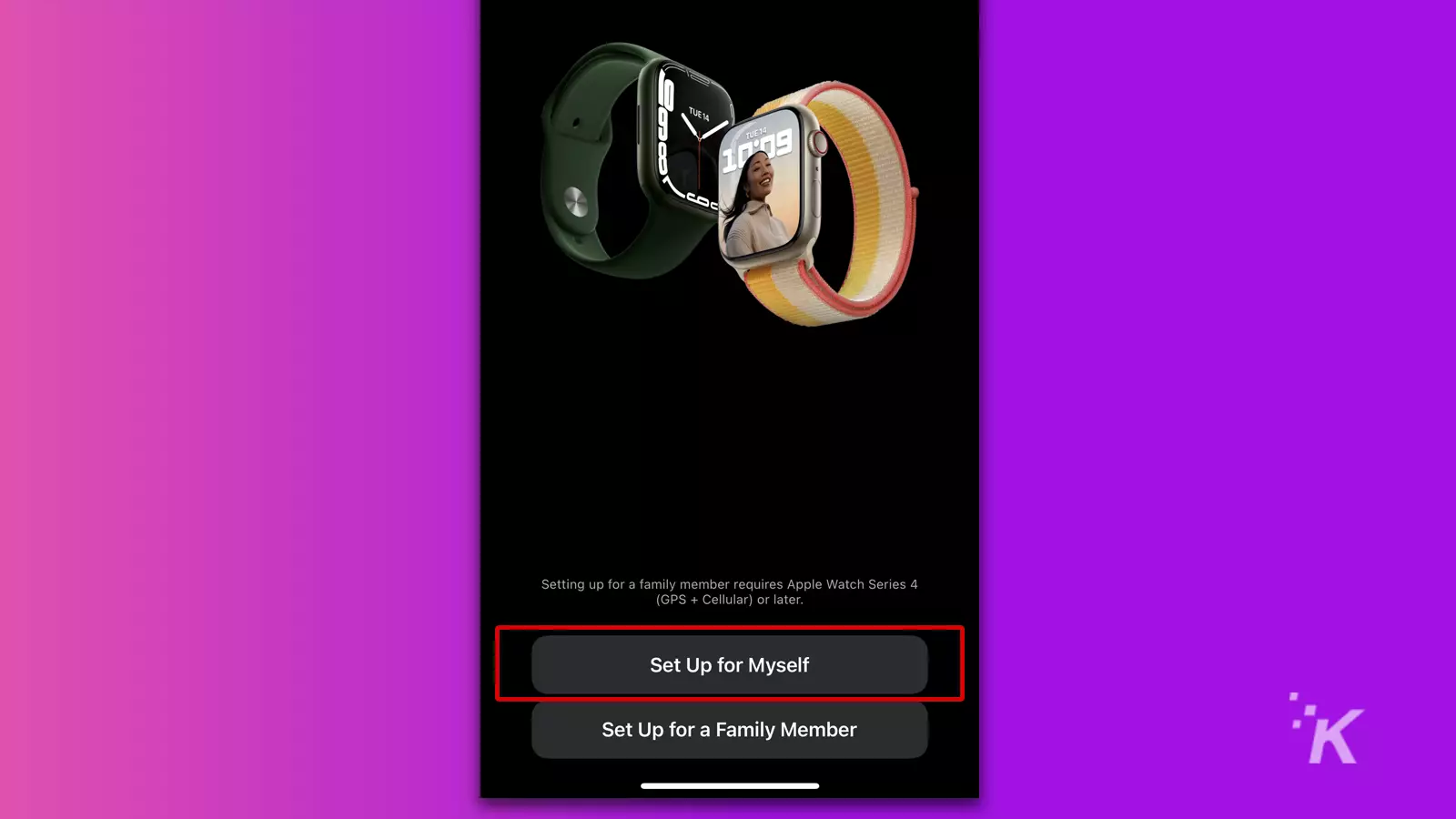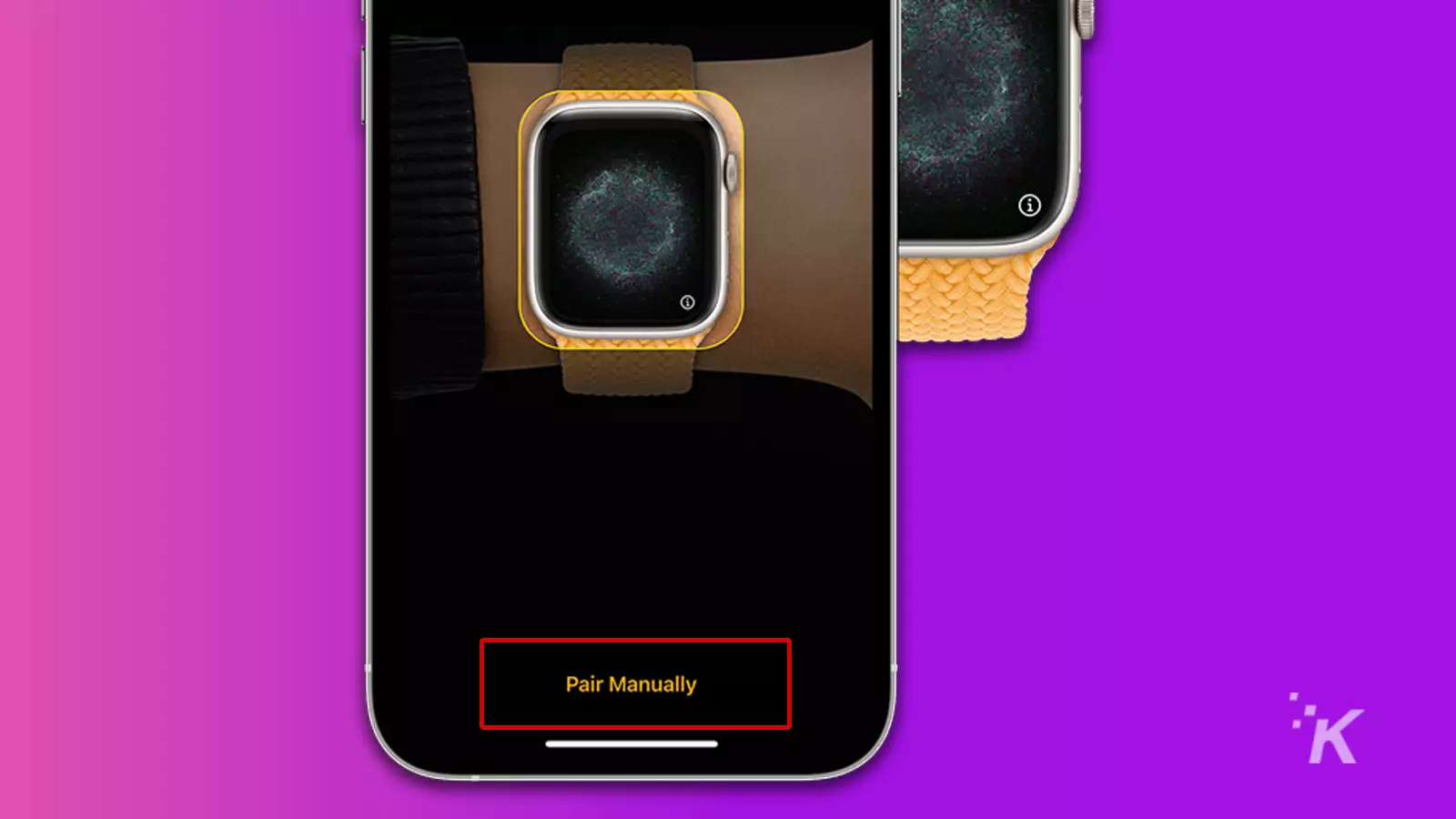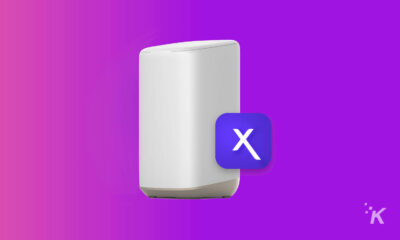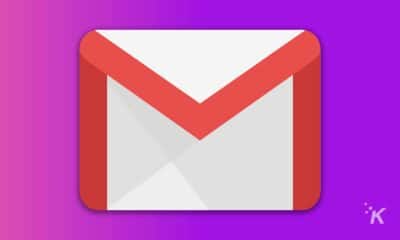How-To
Where is the ‘i’ icon on the Apple Watch and how do you use it?
The ‘i’ icon provides information, but it also has functionality. Here’s what’s to know.

Quick Answer: The “i” icon appears in the lower-right corner of the Apple Watch during the pairing process. However, the “i” icon appears again in the iPhone’s Watch app anytime you need to unpair it.
What does the “i” icon look like on the Apple Watch? That’s an easy one to answer. You may have seen an “i” icon during the pairing process when setting up your Apple Watch.
Or perhaps you’ve noticed the same symbol in the Watch app on your iPhone.
Wherever the “i” icon appears, you can be fairly certain that tapping it will reveal some sort of information.
What is the ‘i” icon on the Apple Watch, and what does it mean?
In the case of the Apple Watch, the info usually relates to the pairing—or unpairing—process.
Let’s discuss what the “i” icon does and where you can find it on your Apple Watch and iPhone.
How to manually pair the Apple Watch using the “i” icon

If the automatic pairing process isn’t working, you can manually pair your Apple Watch with your iPhone.
The “i” icon is a key part of the process, in the sense that you’ll have to tap the “i” icon on your Apple Watch.
Here’s how to manually pair your Apple Watch
-
Turn on your Apple Watch and wait for the pairing screen to appear
-
Open the Watch app on your iPhone and tap Pair New Watch
-
Tap Set Up for Myself
-
When the particles appear on the Apple Watch display, tap the “i” icon to reveal a code
-
On your iPhone, tap Pair Apple Watch Manually
-
Select your Watch when it appears and enter the correct code
If the codes match, the pairing process should be complete, and the union between your two devices will be official.
How to unpair the Apple Watch using the “i” icon
Your Apple Watch isn’t the only place the infamous “i” icon appears.
If you ever need to unpair your device, you’ll need to locate the same symbol within the Watch app on your iPhone.
Here’s how to unpair your Apple Watch:
- Open the Watch app on your iPhone
- Go to My Watch and tap All Watches
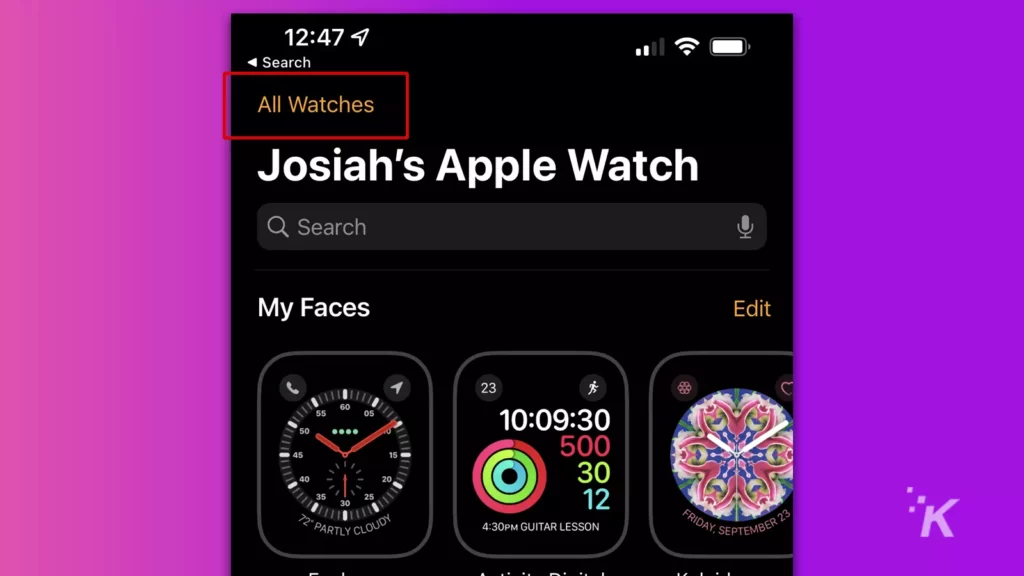
- Tap the “i” icon beside the watch you want to unpair
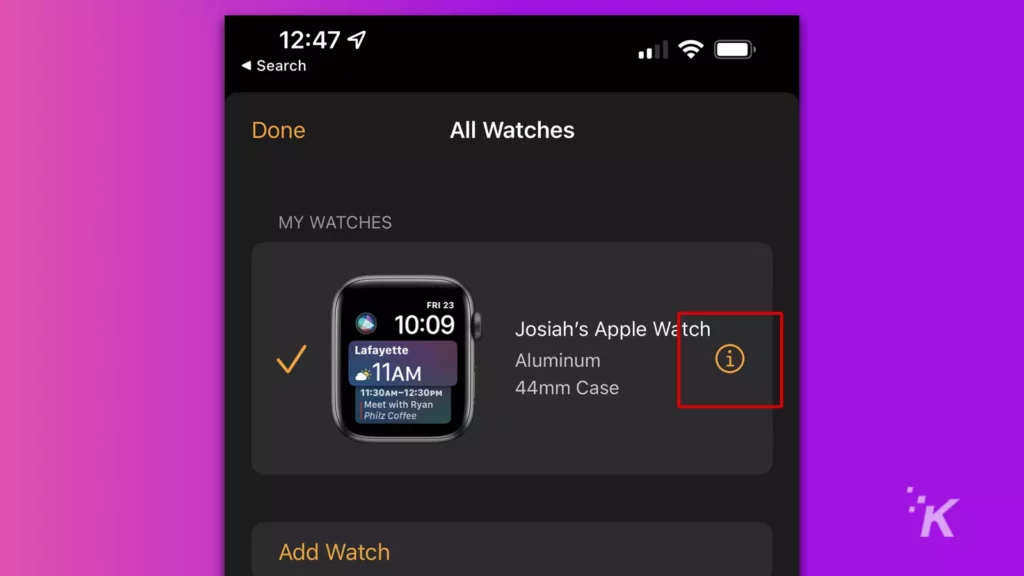
- Tap Unpair Apple Watch and tap again to confirm
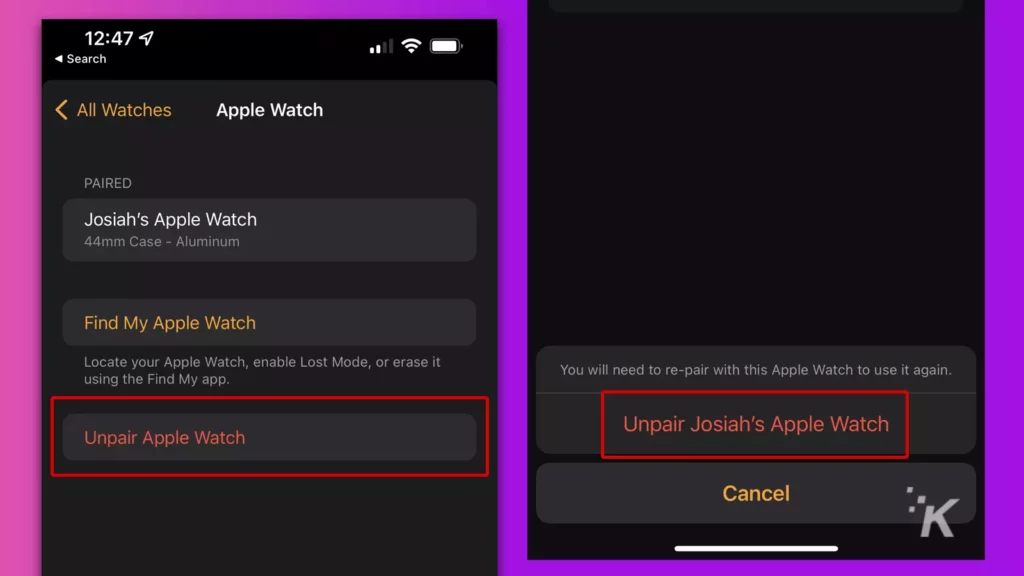
You have now successfully unpaired your Apple Watch. Enjoy a life free of constant wrist notifications.
⚠️ One important thing to remember when unpairing your Apple Watch is that it will erase all data and settings from the watch, so back up any important information before unpairing.
ℹ️ Another thing to keep in mind is that unpairing your Apple Watch will not automatically cancel any subscriptions or services associated with it, such as Apple Music or cellular service.
Information leads to understanding
Universally—at least in the English language—“i” symbolizes info. Information appears when you tap the icon on your Apple Watch or iPhone. So far, the concept makes sense.
But until you tap the icon, you don’t know what type of information you’ll get.
And sometimes, additional menu options, such as the unpair option in the Watch app, are mixed in with the info. It’s like a lucky dip with boring prizes.
In most cases, tapping an unknown “i” icon is a relatively harmless affair.
Therefore, if you’re the curious type, you can safely tap every “i” in your path, and the worst that can happen is information overload.
Have any thoughts on this? Let us know down below in the comments or carry the discussion over to our Twitter or Facebook.
Editors’ Recommendations:
- How to change your iPhone passcode
- Here’s how to factory reset your iPhone
- How to take a screenshot on any iPhone
- How to lock your Chrome incognito tabs behind Face ID on iPhone