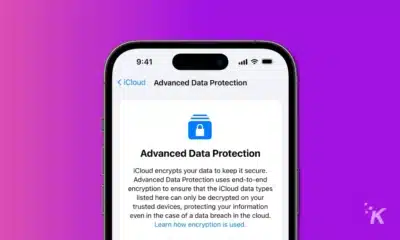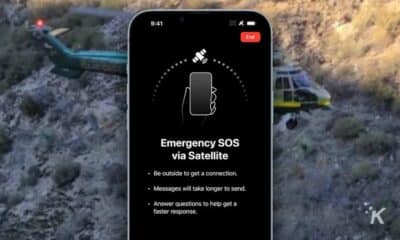Apple
iOS 16 will finally let you customize the iPhone lock screen
The new lock screen will have tons of customization options.
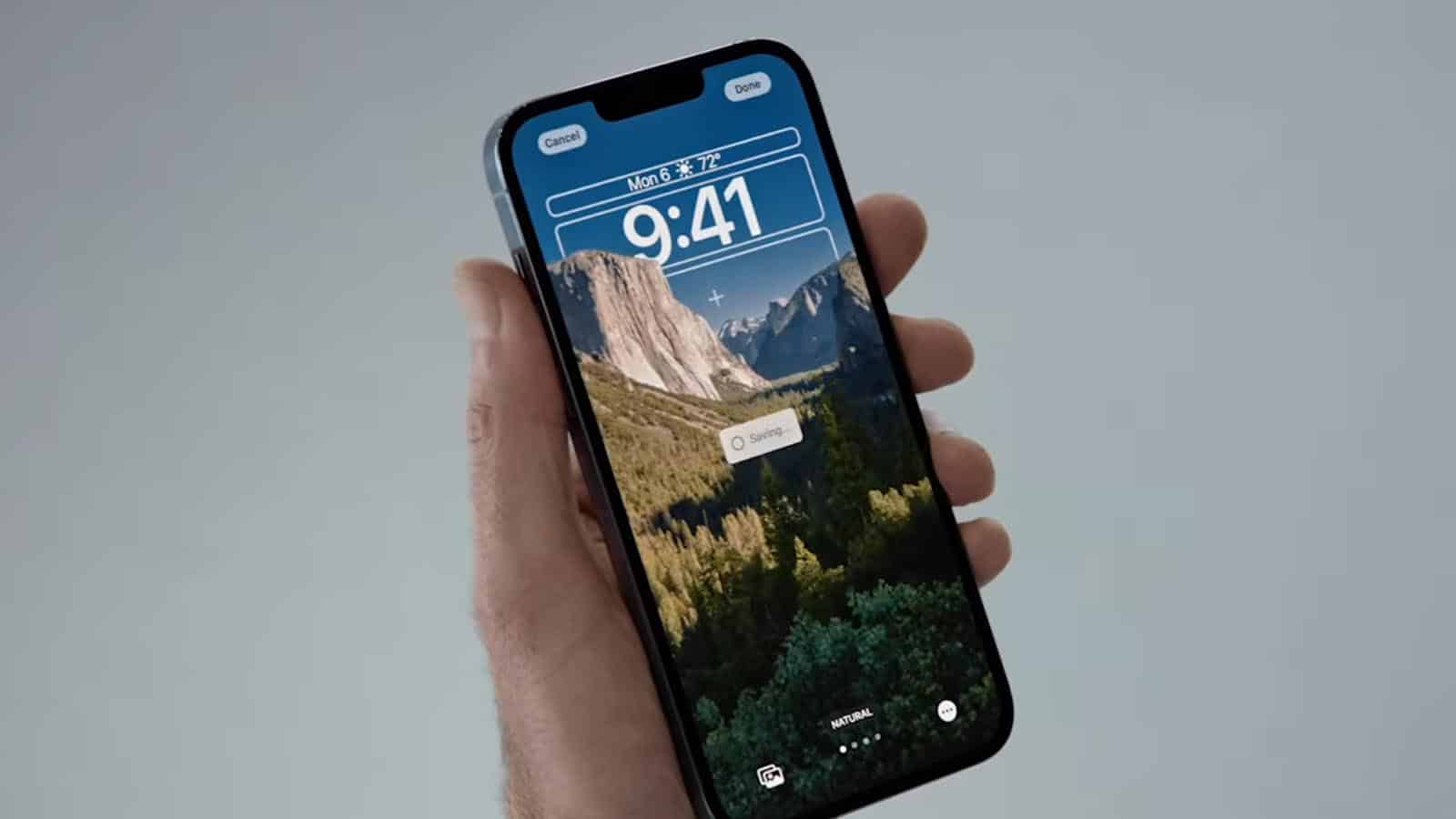
Apple kicked off the 2022 Worldwide Developer Conference (WWDC) with a look at the new, iOS 16. One of the key features of the new iOS 16 operating system finally lets users customize their lock screen further.
Apple senior VP of software engineering Craig Federighi called this update the “biggest update ever to lock screen, completely reimagining how it works.”
And it certainly seems like that’s the case. The new lock screen gives users tons of new customization options to make their lock screen as personal as possible.
One of the key changes is where notifications are located. Now, notifications will populate from the bottom, showing the order they are received.
This way, your notifications don’t clog up the main area of your lock screen, and instead are more of a sidebar at the bottom.
READ MORE: iOS 16 will finally let you lock photo albums with Face ID
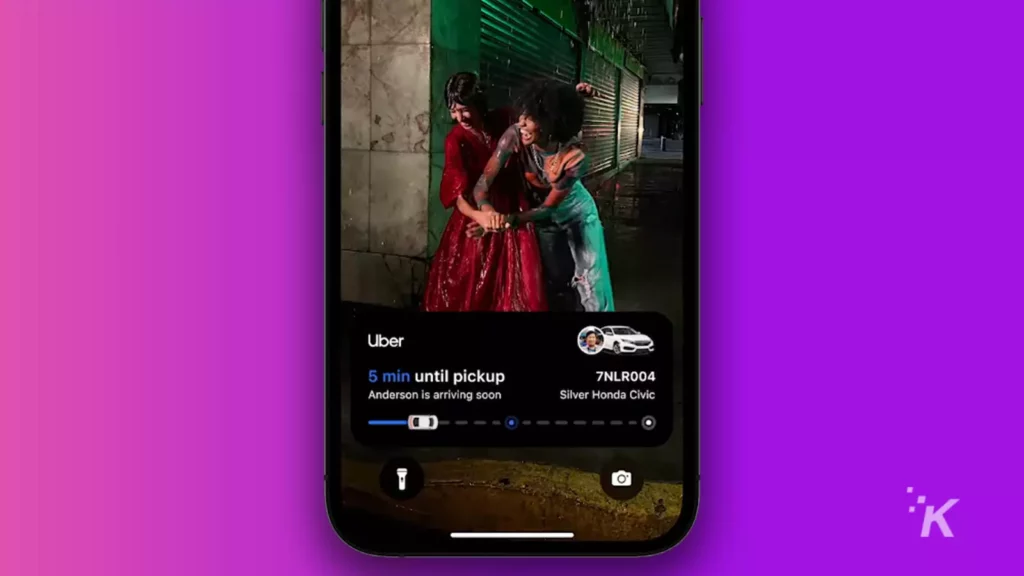
READ MORE: Continuity Camera turns your iPhone into a webcam
All fonts will be customizable, as well. You can change the color and shape of the date and time display on your lock screen.
You can even adjust the depth of images, so the focus of your lock screen background isn’t obscured by the date and time.
Additionally, users can add tons of different widgets to their iPhone lock screen. And Apple says there are millions of different options and combinations.
You’ll even be able to create multiple different lock screens that you can switch with a simple swipe.
READ MORE: iOS 16’s battery percentage icon will only show on these devices
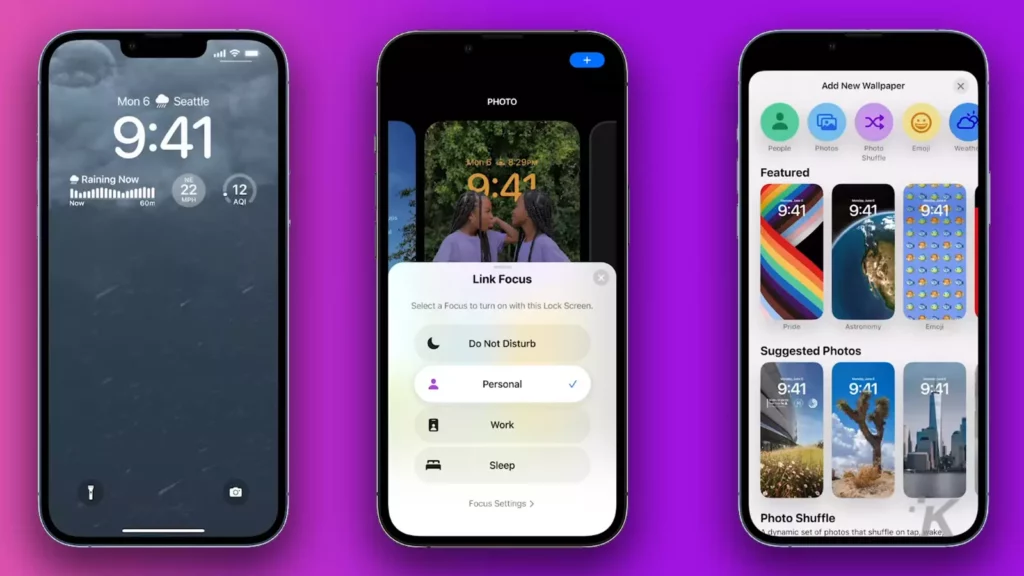
READ MORE: Lockscreen ads are coming to the US and they are disgusting
And as part of the multiple lock screen options, the new iOS redefines the various Focus Modes that filter your notifications. With iOS 16, you can switch focus modes right there on your lock screen.
So you can set up a Focus Mode for Work that will show you your calendar and work-related notifications.
Then, you can set up a Home Focus Mode to ignore those work notifications and focus on the more important things when you’re home.
READ MORE: How to use emojis as your lock screen background in iOS 16
Have any thoughts on this? Let us know down below in the comments or carry the discussion over to our Twitter or Facebook.
Editors’ Recommendations:
- Apple calls on Hollywood to create content for its VR/AR headset
- Google can now remove your personal information from search results
- Elon Musk is feuding with Bill Gates (again)
- Where The Verge and NYT went wrong with Apple’s repair program